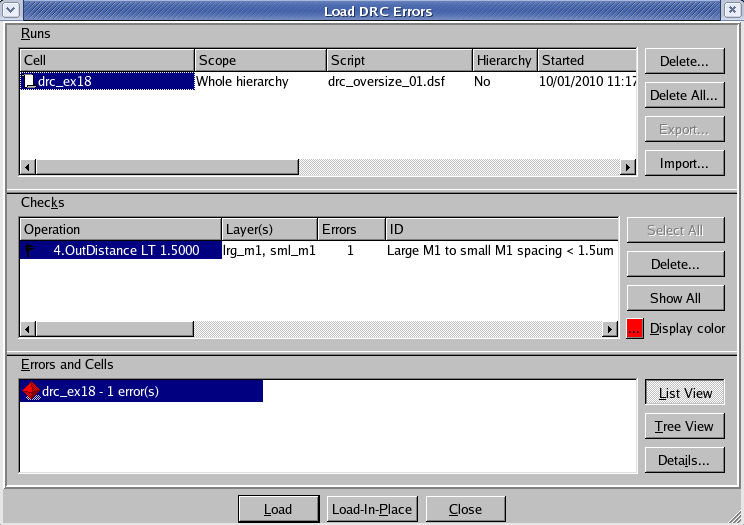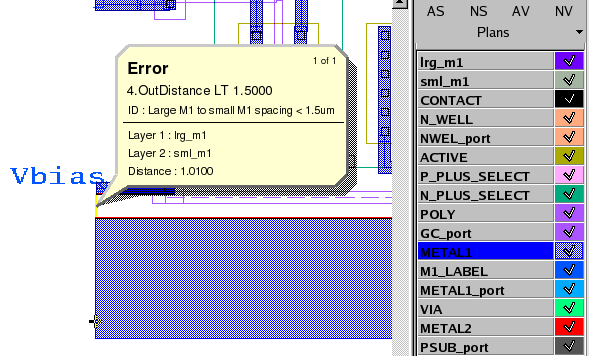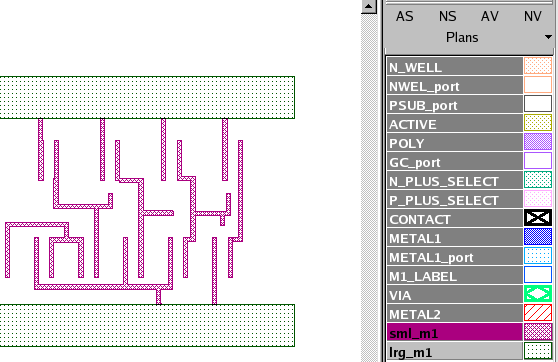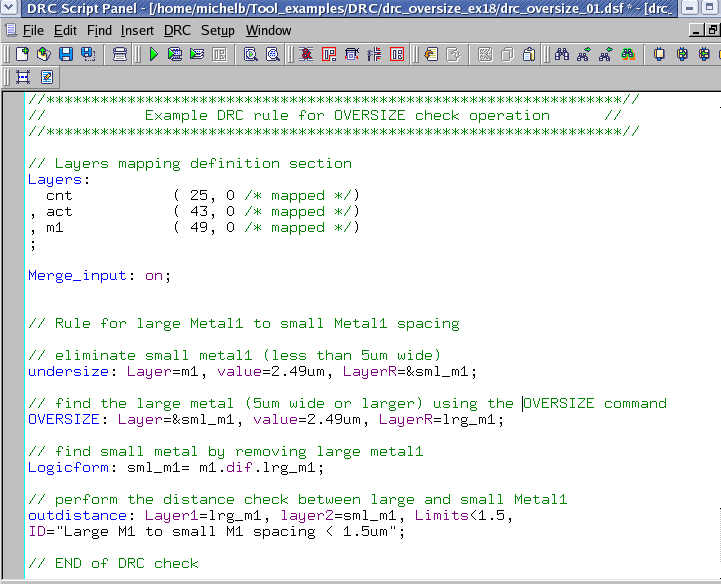002_oversize : Oversize operation
Minimum Required Version
: Expert 4.14.0.R, Guardian 4.14.0.R
This example will demonstrate how the Guardian DRC tool can be used to resize layout objects, more specifically, oversize them.
1. Preliminary steps
In order to run this example the user needs to open a Guardian DRC session and choose File->Open to load the project "drc_ex18.eld" . Then open the top cell drc_ex18 using the Cell->Open... menu.
2. Oversize command description
This command creates a new layer by resizing the regions of the input layer. When a region is oversized, its edges are shifted outside the region by a specified distance(s), while remaining parallel to their initial orientations.
This command is mostly used in combination with other commands to perform a more complex Design Rule Check. One rule, for which the Oversize command is often use, is the detection of large Metal. For example, the metal geometries can first be undersize to ensure that any geometries less than the width of the large metal would disappear. An oversize operation of the same value can be performed on the remaining metal, effectively keeping only the metal above a certain size (large metal).
The syntax for this rule is:
Oversize: Value = < value >,
Layer = < input layer identifier >,
LayerR= < output layer identifier >;
in which:
- Layer is the layer name being oversized
- Value is the distance in um of the oversized operation
- LayerR is the layer name in which the enlarged geometries of layer would be saved
In Figure 1, the Oversized command is used in order to find large Metal1 and check the outdistance (spacing) rule between small metal1 and large metal1.
The user manual "guardian_users1.pdf" can be found in lib/expert/4.14.0.R/docs/ in your installation area. Section 2.3.9.8 describes the Oversize command.
3. Experimenting with the Oversize command
Once all the example files have been downloaded and the preliminary steps described in 1.0 are completed, complete the following steps:
- Choose Verification->DRC->DRC Script panel . In this new window, choose File->Open... and select "drc_oversize_01.dsf".
- Press DRC->Run
- To inspect the errors, choose Verification->DRC->Errors->Load errors... you should get a window as shown in Figure 2.
- Select the check and press the Load button located at the bottom of the window. Then choose Verification->DRC->Errors->First error to display the error in the layout, as shown in Figure 3 .
- To unload the error choose Verification->DRC->Errors->Unload errors .
This DRC rule deck also writes back to the layout two scratch layers; sml_m1 and lrg_m1 , as shown in Figure 4.
Note these two toolbars can be used to access the DRC menu command. To turn the visibility of the toolbar ON and OFF, choose View->Toolbars and select DRC and DRC error inspection.
That Guardian DRC can also be launched from within the Expert layout editor. Within an Expert session follow the steps described in 1.0 to open the eld file. Then choose Verification->DRC->DRC Script panel. In this new window, choose File->Open... and select desired DRC script. The rest of the steps are identical to the Guardian DRC flow.
drc_oversize_01.dsf
//****************************************************************// // Example DRC rule for OVERSIZE check operation // //****************************************************************// // Layers mapping definition section Layers: cnt ( 25, 0 /* mapped */) , act ( 43, 0 /* mapped */) , m1 ( 49, 0 /* mapped */) ; Merge_input: on; // Rule for large Metal1 to small Metal1 spacing // eliminate small metal1 (less than 5um wide) undersize: Layer=m1, value=2.49um, LayerR=&sml_m1; // find the large metal (5um wide or larger) using the OVERSIZE command OVERSIZE: Layer=&sml_m1, value=2.49um, LayerR=lrg_m1; // find small metal by removing large metal1 Logicform: sml_m1= m1.dif.lrg_m1; // perform the distance check between large and small Metal1 outdistance: Layer1=lrg_m1, layer2=sml_m1, Limits<1.5, ID="Large M1 to small M1 spacing < 1.5um"; // END of DRC check