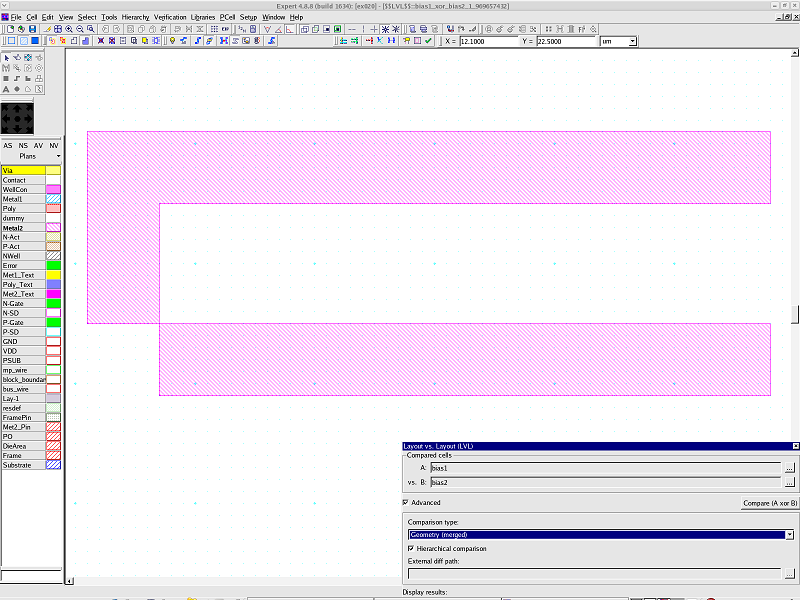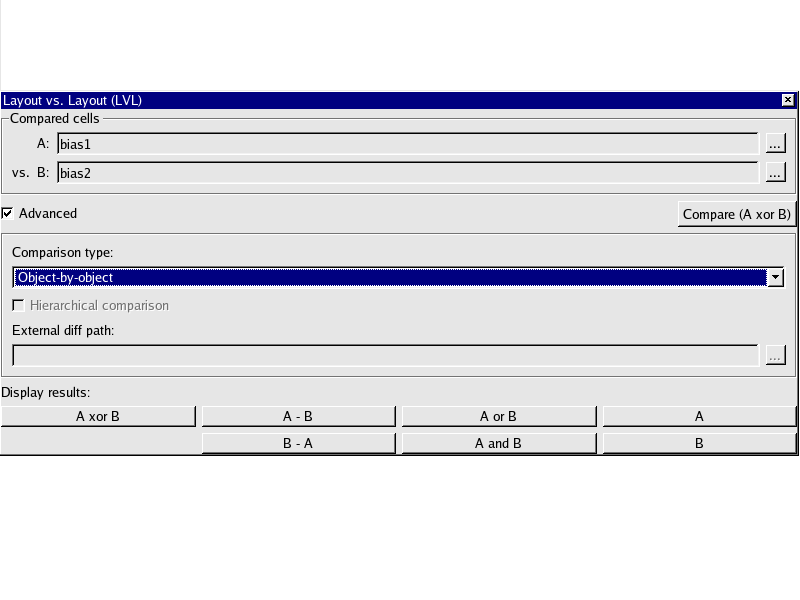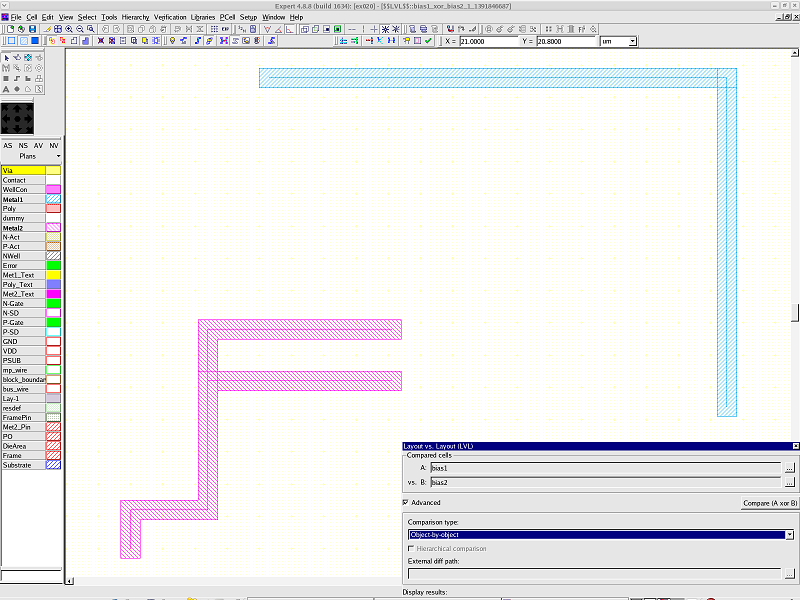007_lvl : Layout vs. Layout (LVL)
Minimum Required Version: Expert 4.10.39.R
LVL tool allows you to compare two layouts to find any differences. It is available as a separate window called by menu commands:
- Verification->Layout vs. Layout (LVL)
- View->Dock Windows->Layout vs. Layout (LVL)
It is also convenient to open the LVL window from the cell context menu in the Project Tree window by right-clicking on two selected cells. LVL functionality is also used in the Cell Name Collision window which appears when there are cell name collisions during cell import/copy operations.
1.1. LVL Window
After the LVL window (see lvl_dialog.png ) is opened and two cells are selected for comparison, you can use seven different buttons to display the differences between these cells:
- A xor B
Works like the symmetric difference (logical XOR) - A - B
Works like the set difference (logical DIFF) - B - A
Works like the set difference (logical DIFF) - A or B
Works like the union (logical OR) - A and B
Works like the intersection (logical AND) - A
Displays cell A - B
Displays cell B
Compare (A xor B) button works the same way as A xor B but it always clears all cache information calculated in previous comparisons. There are three types of comparison available:
- Object-by-Object (default)
Compares geometry objects specified in the layout editor. Two intersecting objects in the same layer are considered separately. - Geometry
Compares merged geometry. Two intersecting objects in the same layer are merged before comparison. - External text diff
Converts both cells to LISA script text and starts a specified external tool to compare these two flat text files. In many cases text comparison is much more easy to use. It clearly shows the small differences in cells with just one or two clicks. - Text report
Reports differences as a text file. The layout shapes are compared one-by-one, without any merging. The results of this comparison can be saved to text file for further analysis.
Geometry, External text diff and Text report are supported with the Hierarchical comparison.
1.2. Execution of the LVL
- Load integration_ex07.eld file, cancel the Open Cell(s) dialog.
- Launch LVL by Verification->Layout vs. Layout (LVL).
- Set the bias1 cell of the compared cells in LVL window as A.
- Set the bias2 cell of the compared cells in LVL window as B.
- Turn on the Advanced button.
- Set the Object-by-Object as the comparison type.
- Click the Compare (A xor B) button.
- Display differences (see object_comparison.png ).
- Object-by-Object is not merged objects before LVL, Metal1 objects are similar between two layouts. However, the Metal1 object is created by one wire object in the bias1 cell, and it is created by two wire objects in the bias2 cell. They have therefore been extracted as a different object.
- Set the Geometry as the comparison type.
- Click the Compare (A xor B) button.
- Display differences (see geometry_comparison.png ).
- Geometry is merged objects before LVL, so Metal1 objects are the same between two layouts. Only differences are displayed.