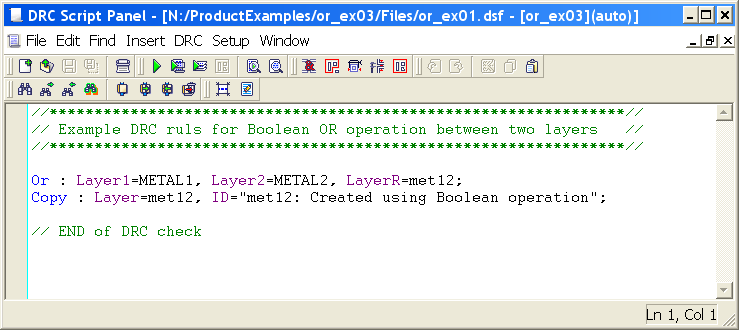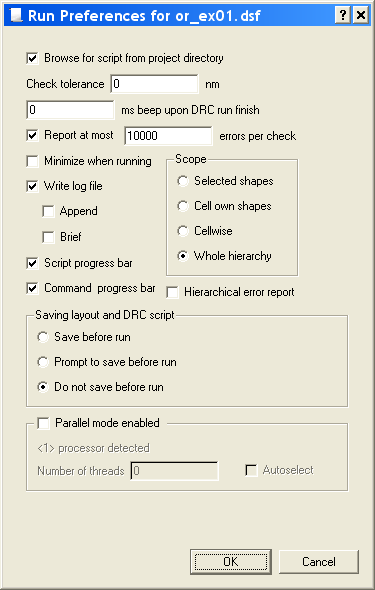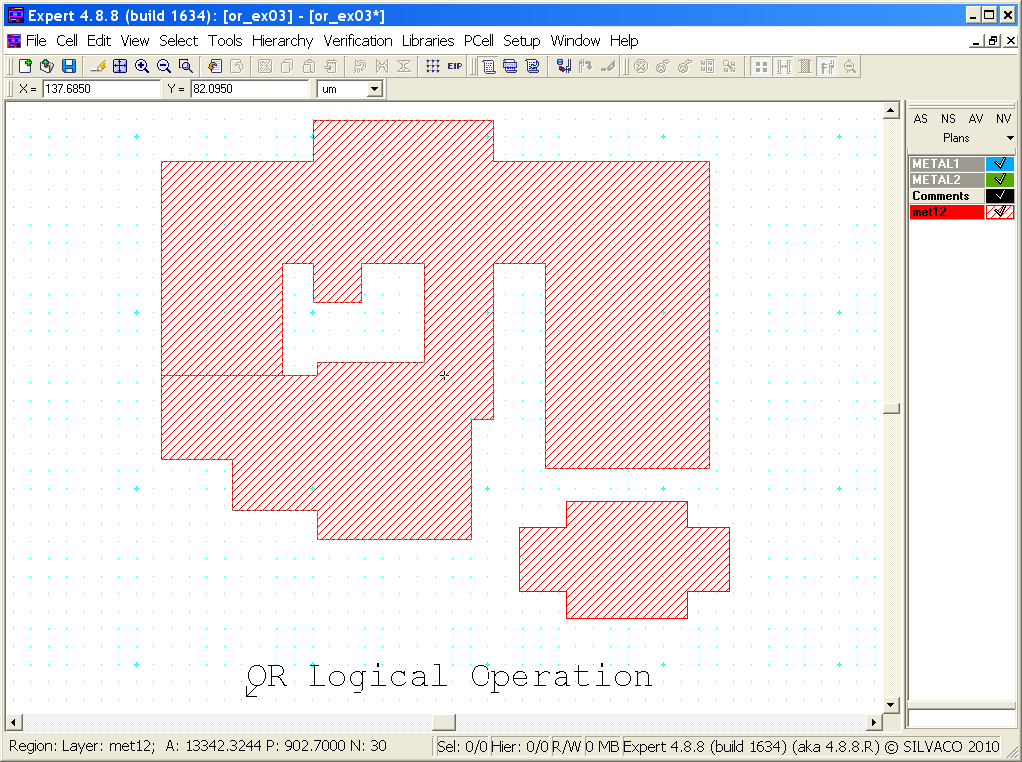003_or : OR Operation Between Two Layers
Minimum Required Version
: Expert 4.14.0.R, Guardian 4.14.0.R
This example demonstrates how a Boolean
OR
function operates on two different layers. The
OR
logical operator is typically used in Guardian DRC or Guardian LVS to generate additional (derived) layers that will be used in other operations.
1. Preliminary steps
In order to run this example, the user needs to open a Guardian DRC session and choose File->Open to load the project "or_ex03.eld". Then in the Open Cell(s) form that pops up, select "or_ex03" and select "OK".
2. Boolean OR operation between two layers
All DRC foundry rule files require layers to be manipulated in order to perform various checks. Therefore, rule developers need a method to create or derive new and temporary layers from existing layers. The OR operator can be used when developers need to generate a new shape from two existing layers. The OR function returns all shapes drawn on the two layers. If those shapes touch or overlap one another, they are merged to form a new shape. If more than two layers are needed, you can use the Logicform command. For instance, the following syntax could be used to combine three layers:
Logicform: allmetal = METAL1.or.METAL2.or.METAL3;
The cell "or_ex03" provided in the "or_ex03.eld" project is based on the OR illustration shown in Figure 2-15 of the Guardian User Manual.
Figure 1
illustrates how to use the
OR
operator with two layers. The example combines shapes from the METAL1 and METAL2 layers to create a new layer called
"met12".
The
"Copy"
is not necessary, but is used to store the newly generated shape(s) into the layout in order see the results of the
OR
operation.
3. Experimenting with Boolean OR function
Once all the example files have been downloaded and the preliminary steps described in section 1.0 are completed, complete the following steps:
- Choose Verification->DRC->DRC Script panel . In the new window, choose File->Open... and select "or_ex03.dsf".
- In the same window, choose Setup->Current DRC script run preferences... and set the options as shown in Figure 2.
- Accept the changes and press DRC->Run.
- To inspect the newly generated shape(s), make the "met12" layer active and then turn off all remaining layers using the "NV" button. (To make the "met12" layer active, click on the layer's color strip which contains the check mark).
The original layout is shown in Figure 3. This example contains three shapes on METAL1 and METAL2 that intersect each other.
Figure 4 shows the resulting shapes from the OR operation. Notice how the two layers were combined. The new shape(s) are a union of the two layers.
To learn more about Guardian DRC commands and their syntax, see the Guardian DRC user manual "guardian_users1.pdf" located in lib/expert/4.14.0.R/docs/ in your installation area.
or_ex03.dsf
//****************************************************************// // Example DRC ruls for Boolean OR operation between two layers // //****************************************************************// Or : Layer1=METAL1, Layer2=METAL2, LayerR=met12; Copy : Layer=met12, ID="met12: Created using Boolean operation"; // END of DRC check